Once you’ve decided to use a cloud solution for backing up your website, you may find yourself overwhelmed by the number of options available. This information overload may lead to you choose a solution that doesn’t fit your needs, such as cloud storage with minimal security or insufficient storage capacity.
Of course, there are a myriad of elements that could be important depending on your needs. However, there are a few ‘must-haves’ that should be at the top of your list of criteria. Considering them will help you to choose the cloud storage option that’s best for your business, and save you time and money in the long run.
This is the second post in a three-part series on cloud storage. In our previous post, we introduced you to the basics of cloud storage, including some initial criteria to consider. In this piece, we’ll highlight five additional crucial features to look for when purchasing a cloud storage solution. At the end of this post, we’ll also show you how to save your WPBackItUp backup files to the cloud storage option of your choice. Let’s get started!
1. File Versioning
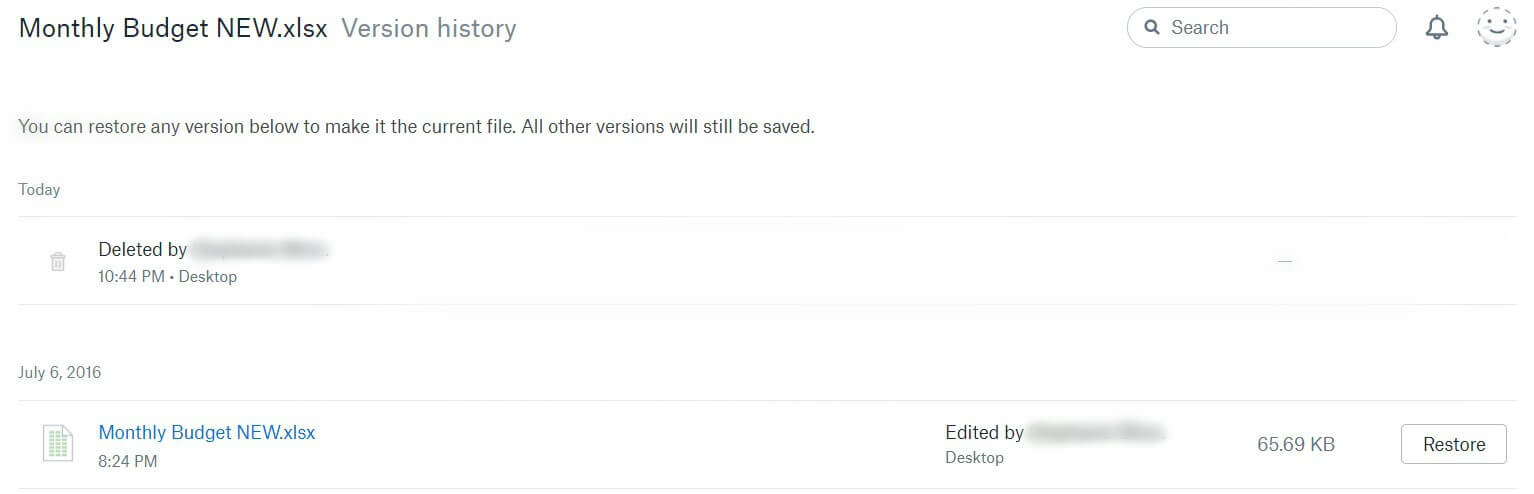
Many cloud solutions, including Dropbox, enable you to restore previous file versions.
File versioning is a feature that enables multiple file versions to exist in a system at the same time. In many cases, this occurs when a file has been edited within the system. The feature enables you to revert to previous files in case of corruption or deletion. It also offers an easy way to compare file versions to one another, and it’s useful if you ever need to be sure you’re retrieving the latest backup file.
To further boost the benefits of this feature, we recommend you also download old file versions of your backups and save them in a second location. It never hurts to have your backup files on hand in various locations, and is a good general rule to follow with any important files you have saved.
2. Automatic Syncing
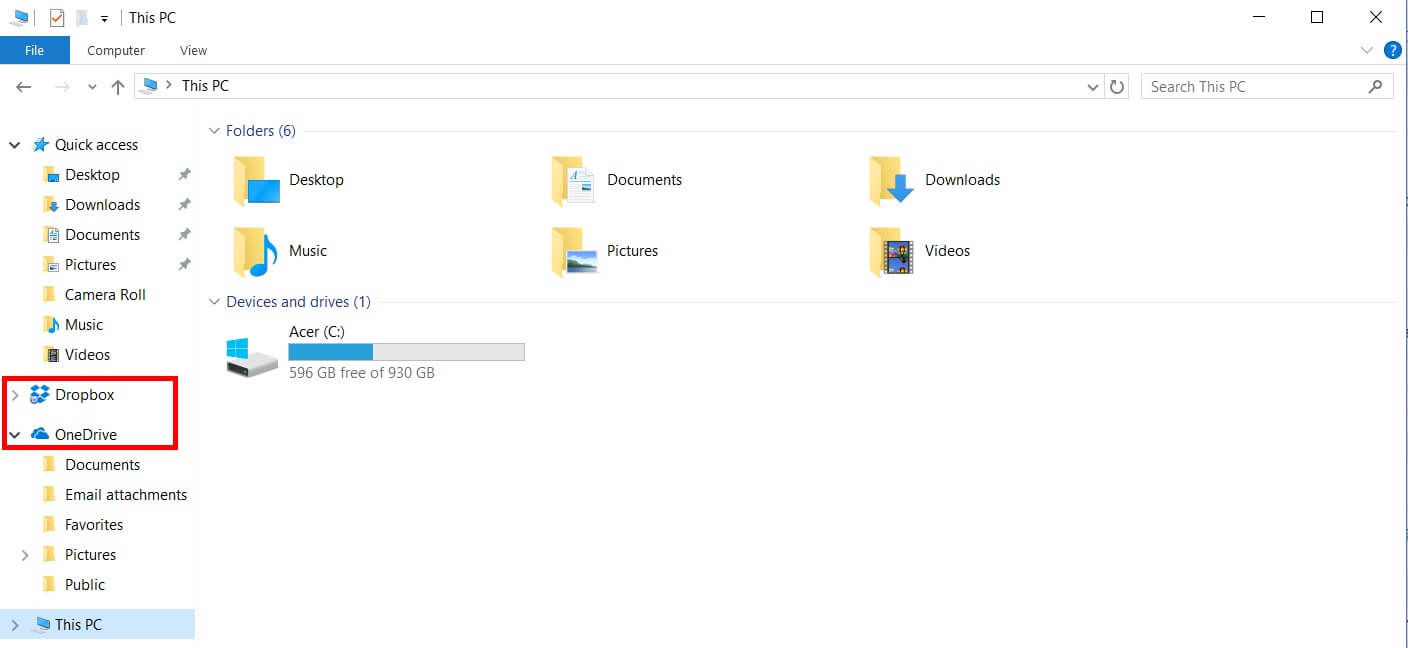
Many cloud storage solutions, including Dropbox and OneDrive, offer desktop applications. This makes automatic syncing a breeze.
Automatic syncing is a feature that loads files into your online cloud storage solution automatically. This may seem like an obvious feature, but it’s one with a variety of benefits.
For a start, it enables you to collaborate seamlessly with your team. Many storage solutions offer desktop applications, and this enables any saved files to be accessed wherever there’s a computer. With automatic syncing, the files saved to any other desktop application with the same account will show up across all of them.
Of course, this also applies to your uploaded backup files. This means that anyone on your team – no matter where they are – can have instant access to the most up-to-date file versions of your backups.
For most cloud solutions, this is an automatic feature. Plus, there are a few tweaks you can make to ensure it’s working to its fullest. For example:
- Customize which folders are synced. When auto sync is turned on, this usually means all folders within your storage solution are synced. However, many solutions (including Google Drive and Dropbox) enable you to pick and choose which folders to sync.
- Enable offline access. This makes it possible to access your files even with no internet access. That way, you can save backup files to a local location, as well as to the cloud for improved accessibility and security.
Depending on your cloud storage choice, you may have even more sync features to consider. Be sure to take a look at your cloud solution’s documentation to get a better idea of the automatic syncing options available to you.
3. Top-Notch Security
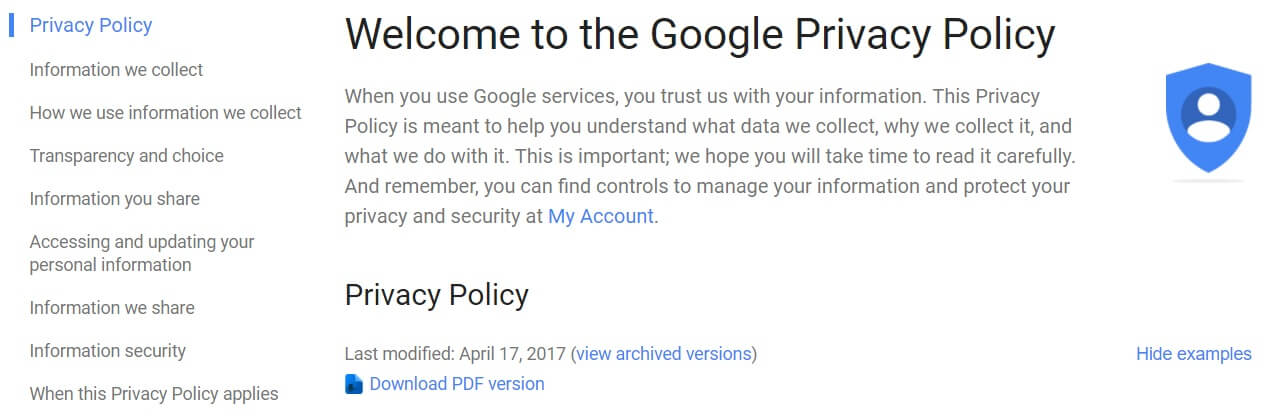
A privacy policy can give you a better idea of how secure your storage solution is.
Security is a feature that everyone worries about, but the concept can be a bit difficult to pin down. When we speak of security as it relates to cloud storage, we mean any practices in place that protect your files – including website backups – from damage, hacking, or loss.
However, you’ll often find that each solution will come approach security differently. To ensure you pick the best solution for your needs, consider these main points:
- Take a look at each solution’s privacy policy. You should know how they use your information, and whether any of your data (including files) is ever at risk of being shared with outside agencies.
- Understand the features offered. Security features vary by cloud solution, so be sure you understand what each solution offers before making your choice. Features include password protection of files and folders, file encryption, and file authentication.
Even with security measures in place, it never hurts to go the extra mile. One simple step we recommend is to use a password generator to create a more secure password for your cloud solution account.
4. Flexible Storage Capacity
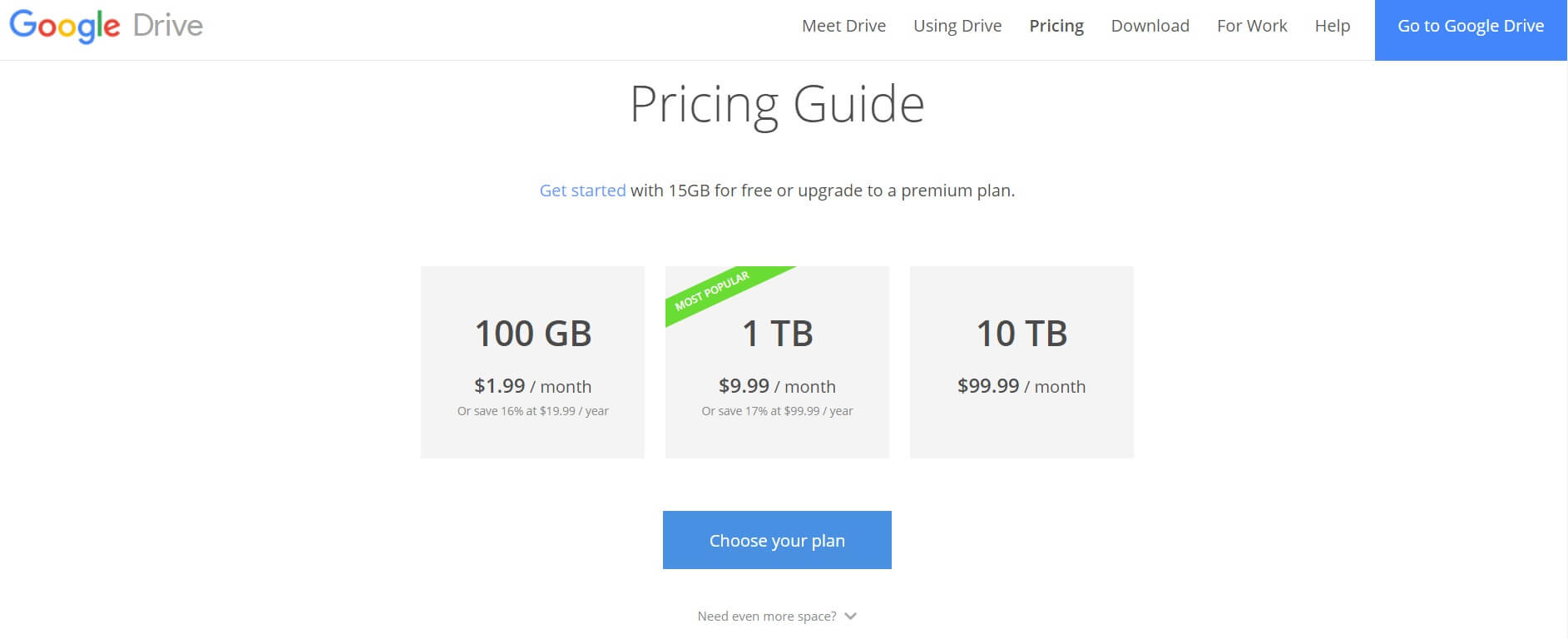
Choosing a storage option with various capacity offerings, such as Google Drive, is your best bet when it comes to flexibility.
Backup files can take up quite a bit of space on your server, simply because of the amount of data they contain. Fortunately, many cloud storage services are beginning to offer flexible storage capacity as a result. This gives you the ability to choose the capacity plan that works for you now, with the option to scale in future. Things happen – including company downsizes or website expansions – and you want to be sure to pay for only what you’ll be using in terms of storage space.
A consequence of choosing a solution with too little storage is the need to switch down the line. This can be costly, as some cloud storage solutions may charge you to upgrade (on top of the increased tier cost). Before moving forward with your choice, we recommend that bearing these two points in mind:
- Know how much space your backup files currently take up: This will help you ascertain what you currently need, and narrow down your options.
- Think of your future storage needs: While the unexpected can happen, it’s good to think at least one year ahead when picking your storage plan.
As we’ve mentioned, unplanned situations can impact you down the line. This means you should choose a storage solution that offers a bit of wiggle room in terms of available storage.
5. Quality Customer Support
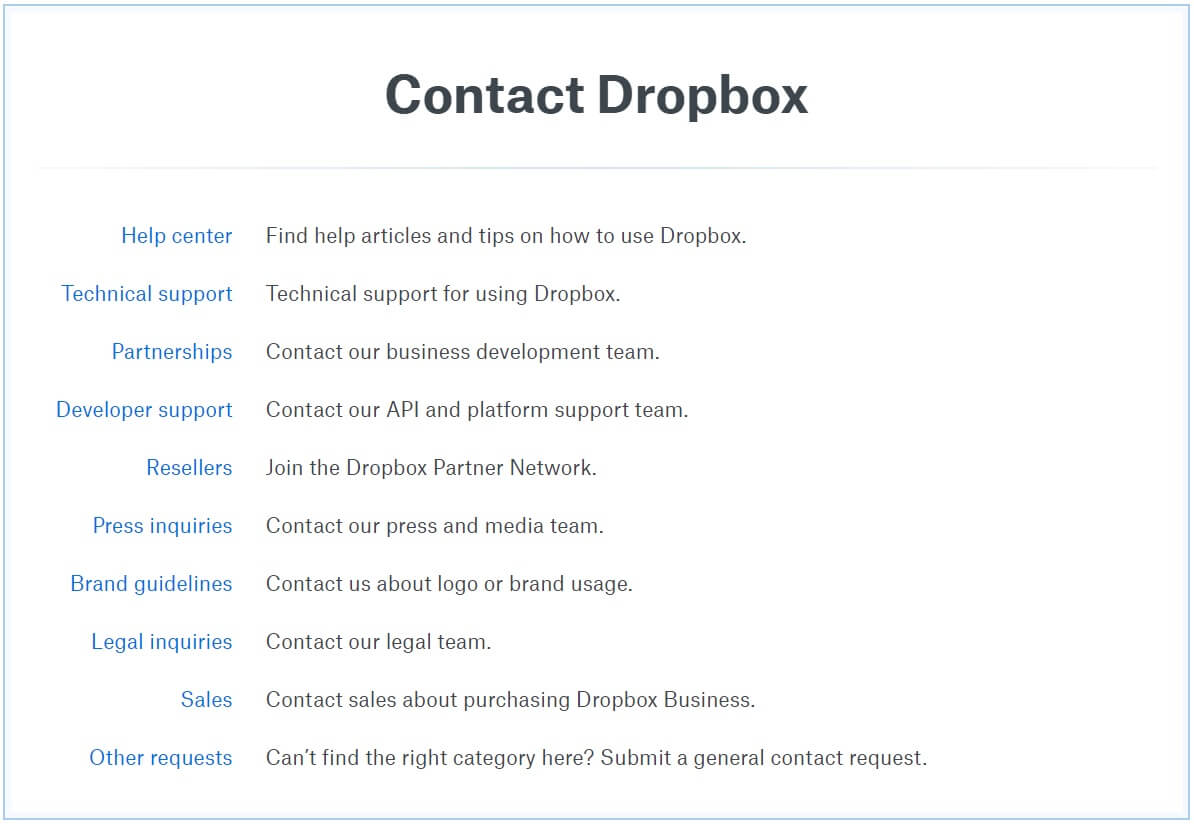
Customer support comes in various forms, including live chats and online product documentation.
When you’re dealing with something as important as the storage of your backup site files, it’s important to have quality customer support just a phone call away. One obvious perk is the immediacy it provides. By resolving issues there and then, you can prevent the problem from worsening. Knowing that an expert is on hand (and you’re not alone if something goes wrong) can give you peace of mind.
Of course, how you go about using this feature will depend on the problems you’re facing. However, here are two tips we recommend:
- Get acquainted with the storage solutions’ documentation. While live customer support is helpful, you may find the answers to your questions by searching through the solution’s available support documents.
- Don’t hesitate to make contact. If you’re dealing with a problem you’re unsure how to fix, it’s sometimes best to go to the professionals for help. This can reduce the odds of further issues occurring, and it can cut down on time (and money!) spent on the issue.
Overall, you’ll want a storage solution with various support options. This will ensure you’re fully covered in the event of an emergency, and that you’re getting the most from the solution you choose.
How to Use WPBackItUp to Upload Your Backup Files to the Cloud
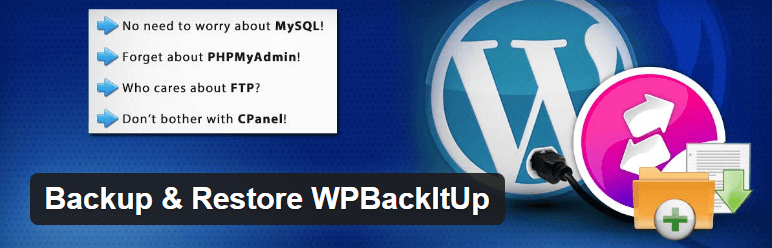
WPBackItUp is a complete backup solution for your WordPress website. With its variety of features (including one-click backup and restore, along with backup scheduling), this plugin offers plenty and is easy to use.
Perhaps the greatest thing about WPBackItUp is the ease with which you can create a backup and upload it to the cloud storage solution of your choice. The process is very simple, and at a base level can be completed in three steps:
- Create a backup using WPBackItUp’s one-click backup feature.
- Download the backup to your computer.
- Upload the backup .zip file to a cloud storage solution, such as Google Drive.
With WPBackItUp, you can even download previous backup files from the plugin’s back end (under Available Backups on the Backup page). Then you can save them – in addition to your most up-to-date file – to your chosen storage platform.

Another thing worth mentioning is that we plan to roll out further cloud integrations in the near future. This means you’ll soon be able to save your backup files to multiple places at once. Even better, the process for uploading your files to the cloud will be simpler!
Conclusion
When choosing a cloud storage solution for your backup needs, it’s important to consider all the features it offers. However, some are absolutely crucial to the safe storage of your WPBackItUp backup files, and should be at the top of your list of ‘needs’.
In this post, we’ve outlined five must-have features to look for in a cloud storage solution. Let’s quickly recap them:
- File versioning.
- Automatic syncing.
- Security and encryption.
- Flexible storage capacity.
- Customer support.
Do you have any questions about choosing the best cloud storage solution for your backup file storage needs? Let us know in the comments section below!
Image credit: Pexels.
